Hosting & Web Solutions provides a simple and powerful interface to manage all your DNS Entries:
- MX entries
- A-Records
- CNAME records
- SRV records
- AAAA records
- TXT records
How to change a DNS Entry:
Creating new records is easy. Here's a brief example of how this is done:
- Log into your Control Panel.
- Select the "DNS Zone Editor" icon in the "Domains" section.
- Select the domain you're modifying from the drop-down box.
- Scroll down to the heading named "Add DNS Record"
- In the "Host Record" field, enter the desired record name
- Leave the "TTL" field at it's default setting
- Select the proper entry type for your application, from the drop-down labeled "Type"
- In the "Points To" field, enter the address that the record should resolve to.
- Other fields may appear depending on the type of record you are creating.
- Click on the "Add Record" button to create the record
Note: Our environment does not support Reverse DNS Lookups. This means that a Reverse DNS Lookup will not resolve to the domain name, but instead to the server that the hosting account is on.
Records can be edited and deleted by clicking on the links next to each record listed in the DNS Zone Editor. Please note that you must have an active hosting account to utilize custom DNS Records.
We do have TXT entries and PTR entries to help with SPF records when sending email. This shows the email was legitimately sent from a Bluehost server, where the domain will be listed if a Reverse DNS Lookup is done.