This article will show you how to setup email on your iOS 7 based device. These settings will work on your iPhone, iPod Touch or iPad. While the screen shots are from an iPhone running iOS 7 the same settings should work on any iOS device.
How to configure your iOS device:
- Tap Settings
- Tap Mail, Contacts, Calendars
- Add Mail Account
- Choose Other
New Account Information:
- Enter your Name
- Enter your email address as the Address
- Enter the password for your email address
- Tap Next
Incoming Mail Server:
- Host Name: This is typically your domain name preceded by "mail.". This can be found in the E-mail Accounts section of the cPanel, under More Configure Mail Client.
- User Name: Your email address.
- Password: The password for your email address.
Outgoing Mail Server:
- Host Name: This is the same as the incoming server.
- User Name: This is required and again is your email address.
- Password: The password for your email address.
- Tap Next.